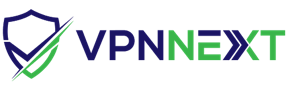This document describes how to connect to your VpnNext VPN Server by using the L2TP/IPsec VPN Client which is bundled with iOS.
1. Initial configurations (only once at the first time)
From the iOS main screen, start the "Settings" application.
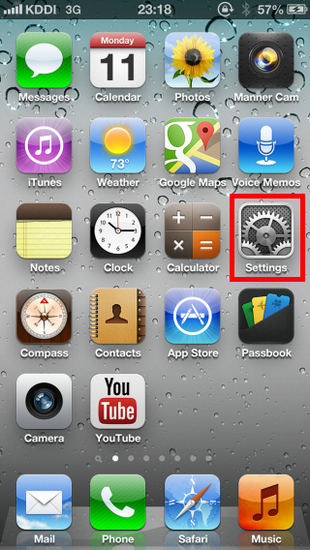
Open "VPN" in "General" , and tap "Add VPN Configuration..." .
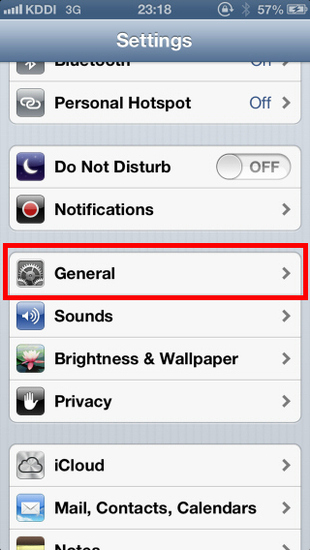
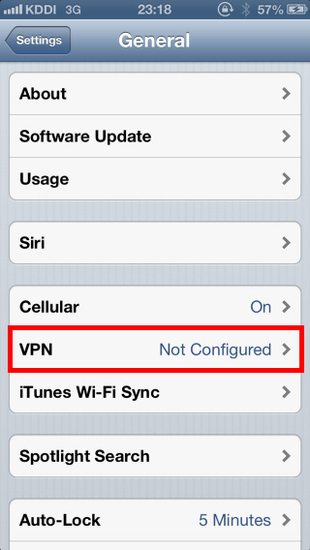
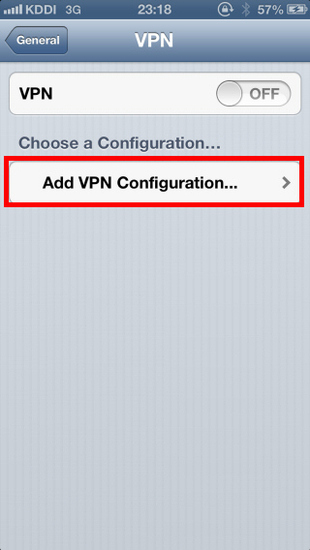
A new L2TP VPN connection setting will be created, and the configuration screen will appear.
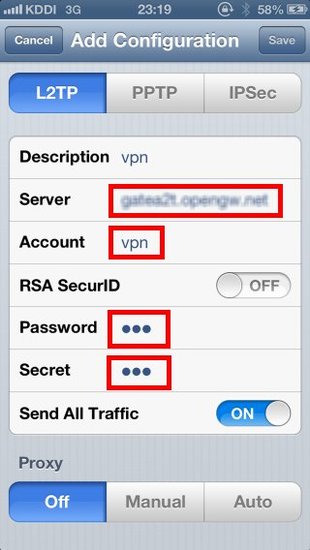
On this screen, you have to specify either hostname or IP address of the destination VpnNext VPN Server. You also have to enter the user-name, password and secret (pre-shared key) on the iOS screen.
2. Connect a VPN
You can start a VPN connection by using a created VPN connection setting at any time. Tap the "OFF" button to initiate a VPN connection.
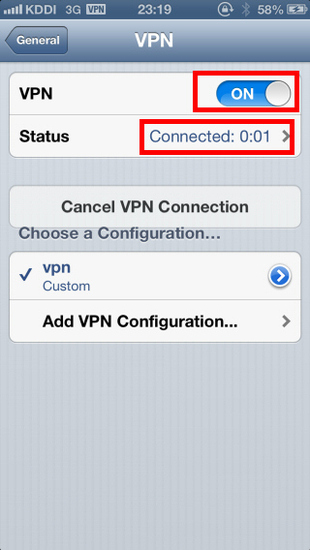
While VPN is established, you can see the status and connect time on the status screen. Your private IP address in VPN is also displayed. The "Connect to" IP address reports "1.0.0.1" , but it is not an unusual.
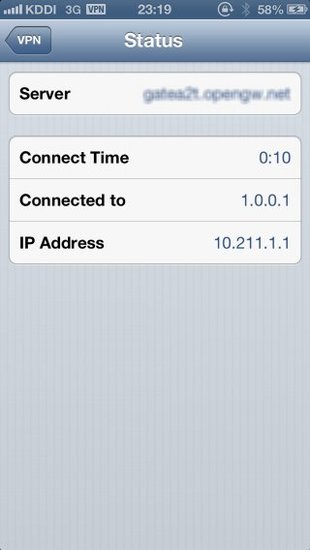
3. Enjoy VPN communication
While VPN is established, all communications will be relayed via the VPN Server. You can access to any local servers and workstation on the destination network.