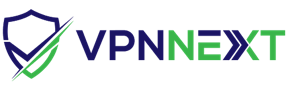Here is an instruction how to connect to a VPNNext Server by using L2TP/IPsec VPN Client which is built-in on Mac OS X. On this instruction, every screen-shots are taken on Mac OS X High sierra. Other versions of Mac OS X are similar to be configured, however there might be minor different on UIs.
1. Initial configurations (only once at the first time)
Click the network icon on the top-right side on the Mac screen. Click "Open Network Preferences..." in the menu.
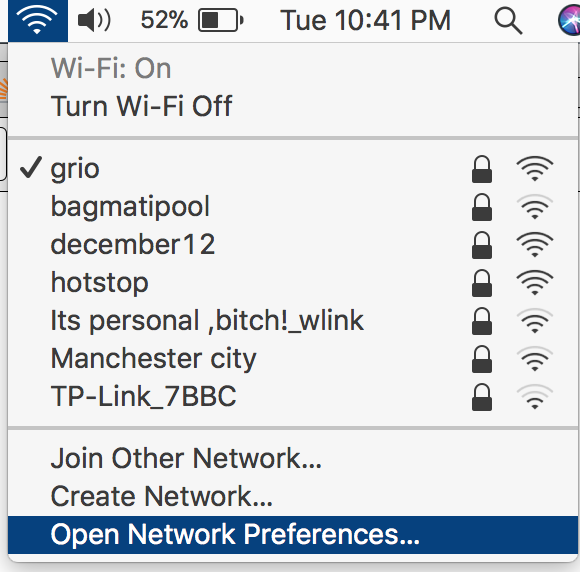
Click the "+" button on the network configuration screen.
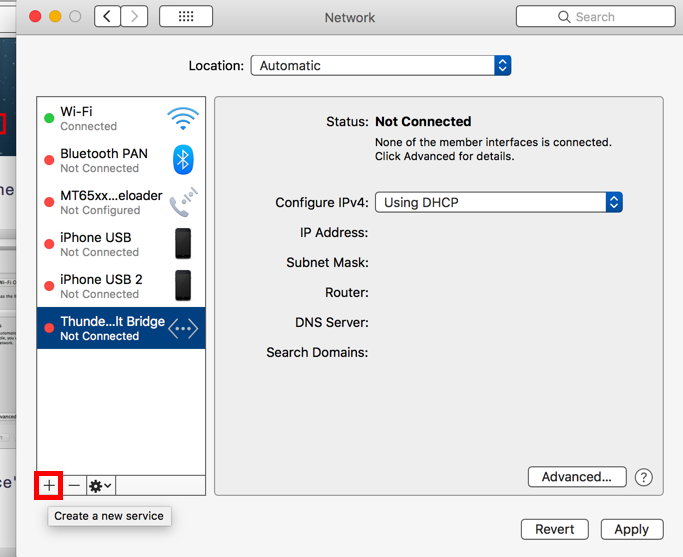
Select "VPN" as "Interface" , "L2TP over IPsec" as "VPN Type" and click the "Create" button.
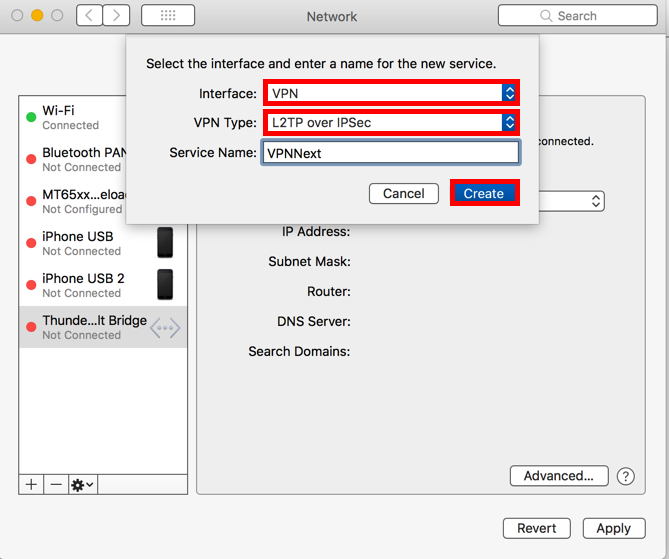
A new L2TP VPN configuration will be created, and the configuration screen will appear.
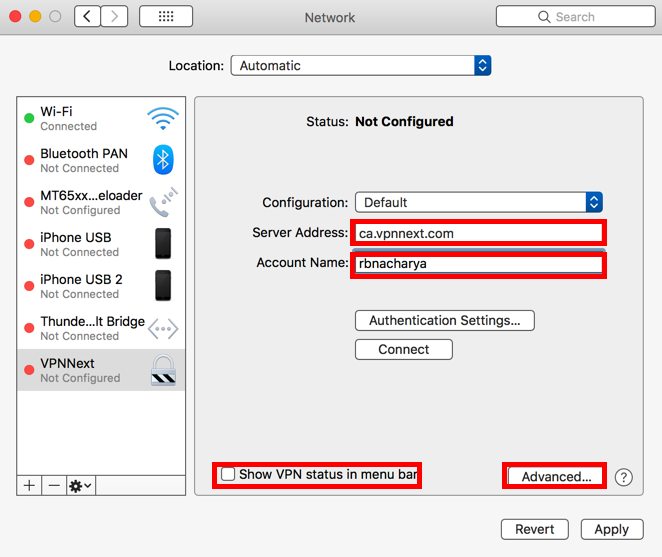
On this screen, you have to specify any of VpnNext Server's hostname . After you specified the "Server Address" , input the user-name on the "Account Name" field, which is the next to the "Server Address" field. Next, click the "Authentication Settings..." button.
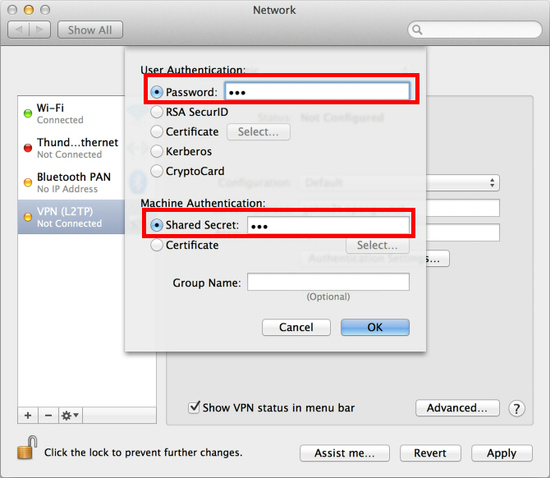
The authentication screen will appear. Input your password in the "Password" field. Input "vpn" on "Shared Secret" field. After you input them, click the "OK" button. After return to the previous screen, check the "Show VPN status in menu bar" and click the "Advanced..." button.
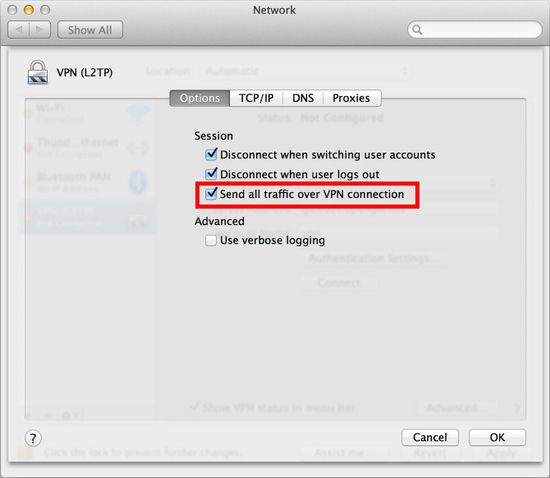
The advanced settings will be appeared. Check the "Send all traffic over VPN connection" and click the "OK" button. On the VPN connection settings screen, click the "Connect" button to start the VPN connection.
2. Start a VPN connection
You can start a new VPN connection by clicking the "Connect" button at any time. You can also initiate a VPN connection by clicking the VPN icon on the menu bar. After the VPN connection will be established, the VPN connection setting screen will become as below as the "Status" will be "Connected" . Your private IP address on the VPN, and connect duration time will be displayed on the screen.
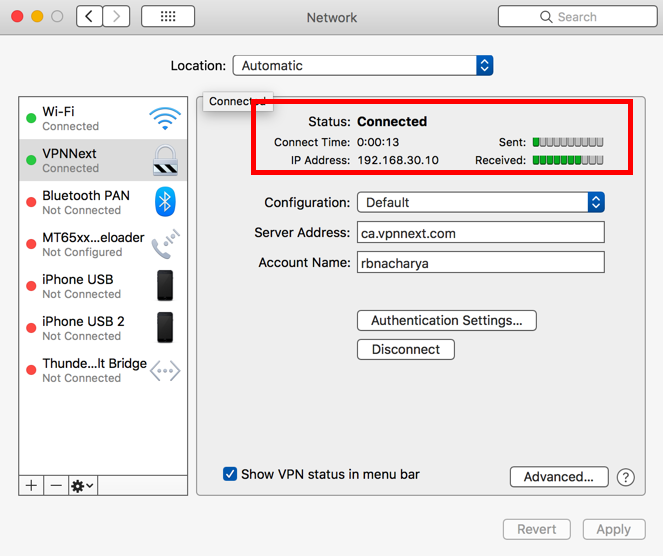
3. Enjoy VPNNext
While VPN is established, all communications will be relayed via the VPN Server. You can access to any local servers and workstation on the destination network.